- Support Center
- Multiple Languages
- Language
- Help Us Translate
Expert in
PC Health Solution

All-in-one PC health solution: clean, optimize and secure

Comprehensive PC cleaning, optimization and protection

Keep drivers always up-to-date

More stable performance with less system crashes

Protect millions of computers against malware

Top computer security with full-round protection

Protect against viruses & boost PC performance
Easily removing unwanted programs & leftovers
Automatically keep your software up-to-date
Quickly check system information and PC specs
Never worry about data theft or privacy leaks
Maximize hard drive optimization for faster PC
Enjoy a Faster and More Secure Mac
Waiting for microphone...
No microphone is detected. Please check if your Mic is correctly connected, or the drivers are properly installed and updated.
Failed the microphone test? >>Quickly scan your PC system and find out broken and missing drivers
Update drivers and game components to improve PC performances
Regularly update hardware device drivers to avoid common device errors
Supports Windows 11/10/8.1/8/7/Vista/XP
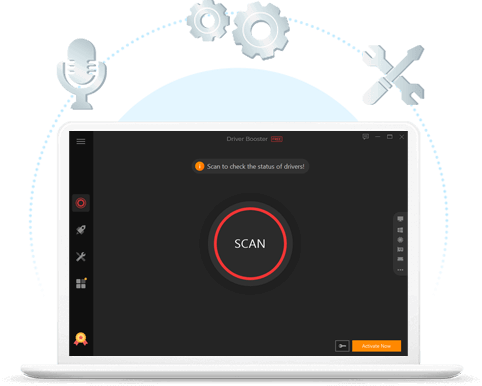

No download, no installation and no extension. Microphone test online, directly in your browser.

1-Click to run the Mic test. Check if your microphone is working correctly in an easy way.

This microphone test tool is completely free to use. No hidden fees, and no ads.

The online microphone test tool is 100% secure. Nothing is recorded or uploaded during the Mic test.
• Network failure: check your network settings to make sure it’s working. Reload this page and retry to start the microphone test.
• Microphone isn’t connected: re-plug in to reconnect your microphone to PC. Make sure the plug is fully inserted.
• Microphone is on mute: adjust volume on your microphone or your PC. Make sure it’s not muted.
• Sound card driver issue: sound card drivers on your computer are outdated or broken. Update or reinstall sound card drivers.
• Microphone is broken: repair your Microphone or get a new one.

Subscribe to keep you updated on products updates and special offers via email. And you can opt-out at any time.
© 2005 - IObit. All Rights Reserved |Refund Policy |EULA |Legal Notice |Privacy Policy
IObit uses cookies to improve content and ensure you get the best experience on our website.
Continue to browse our website agreeing to our privacy policy.
